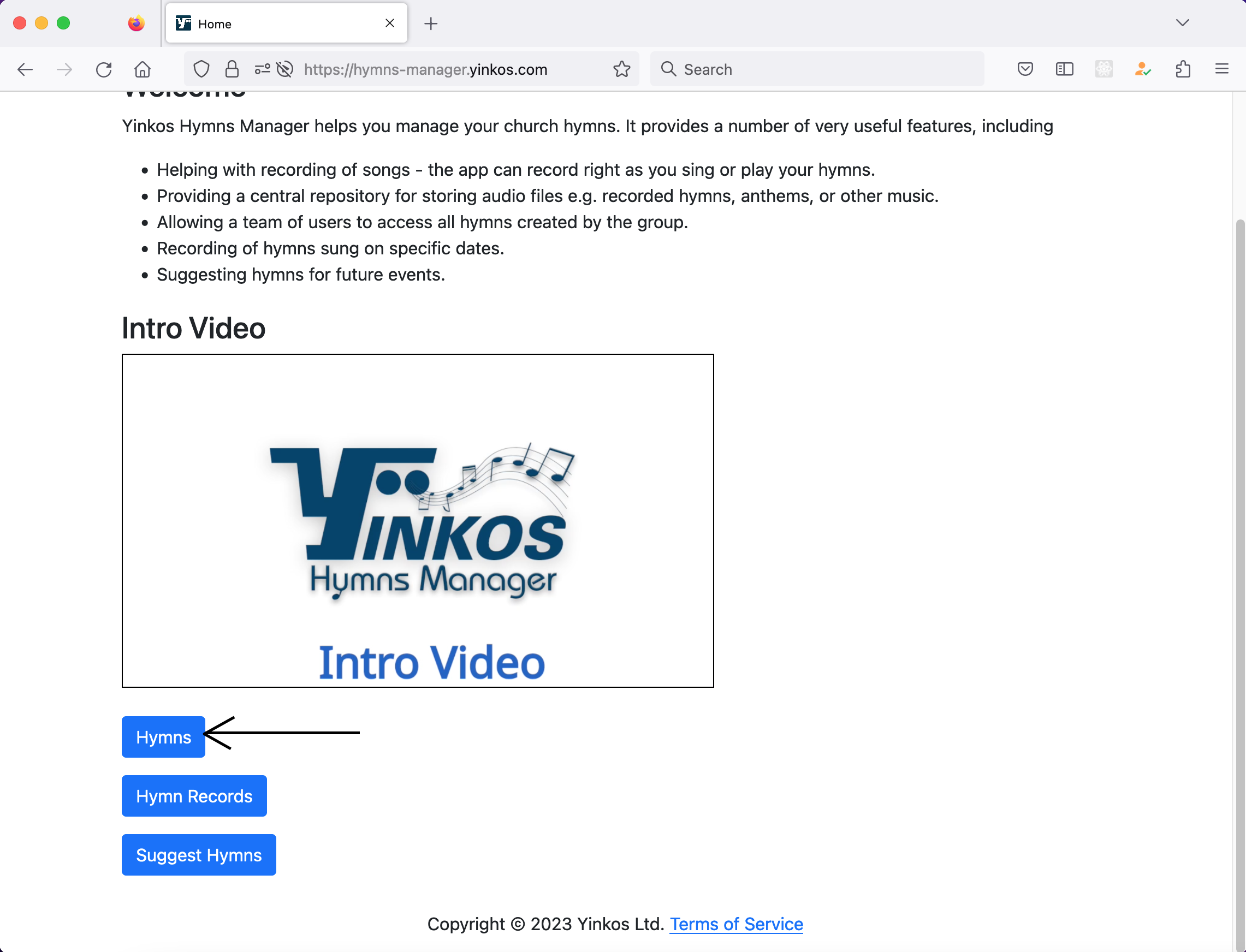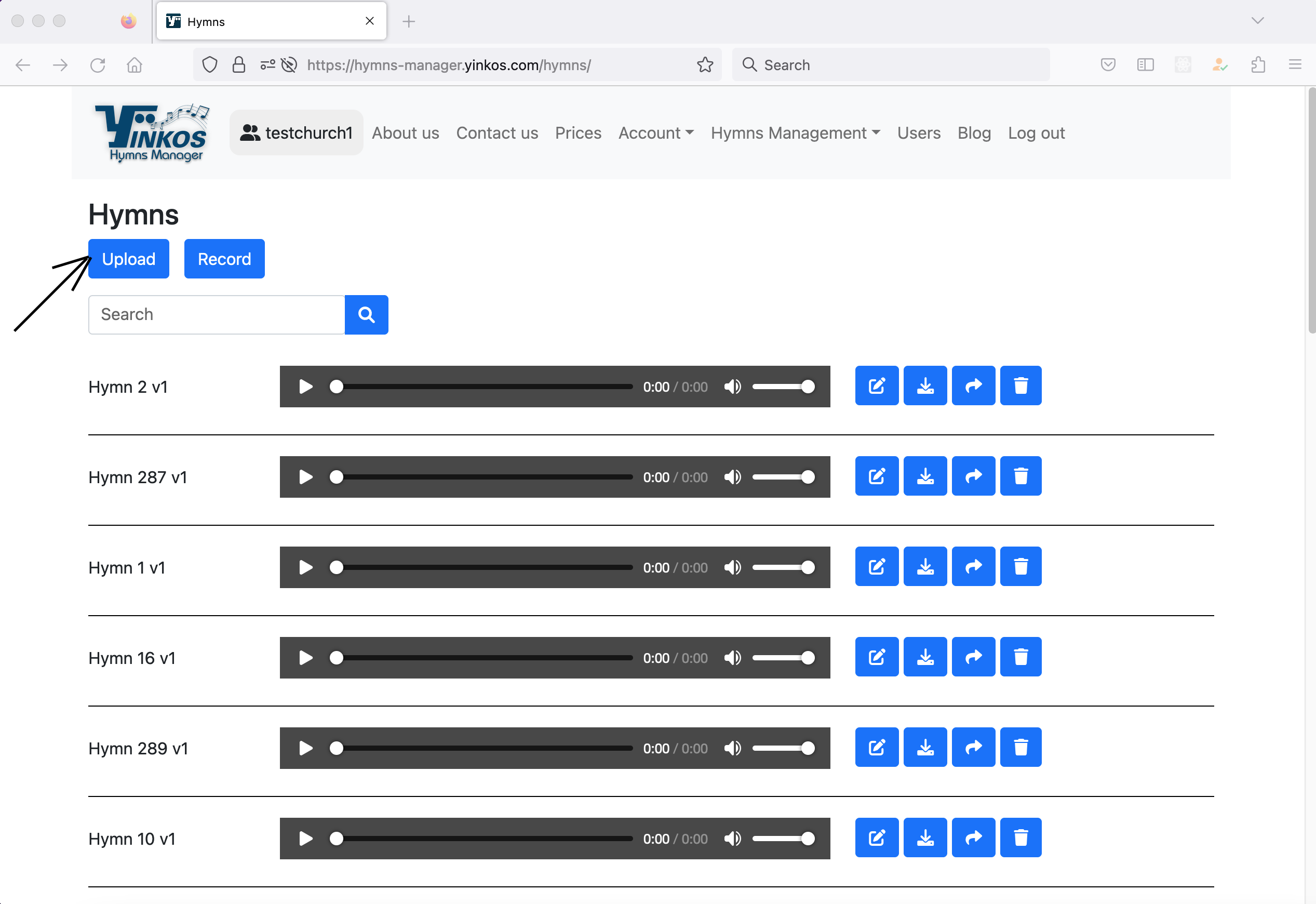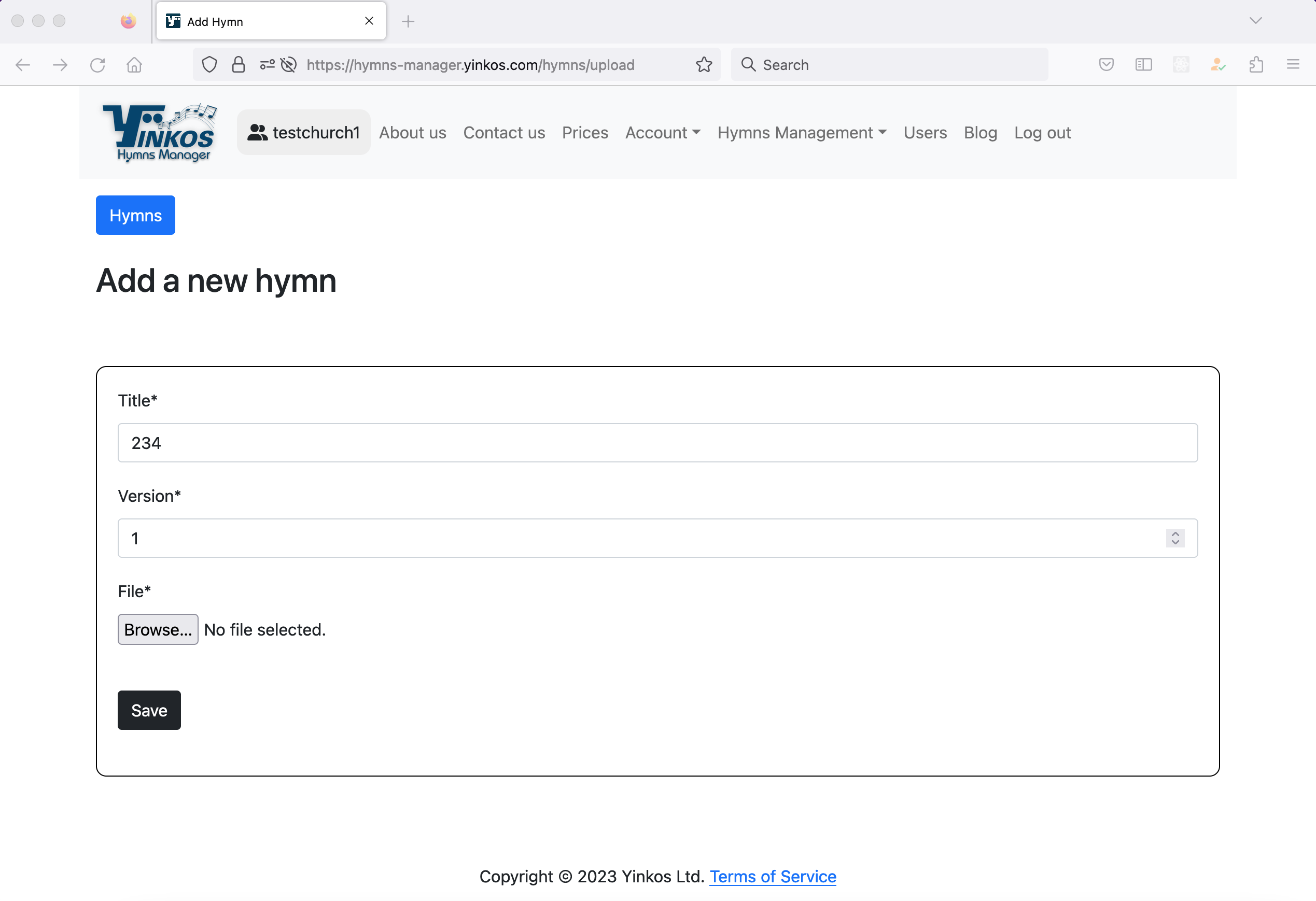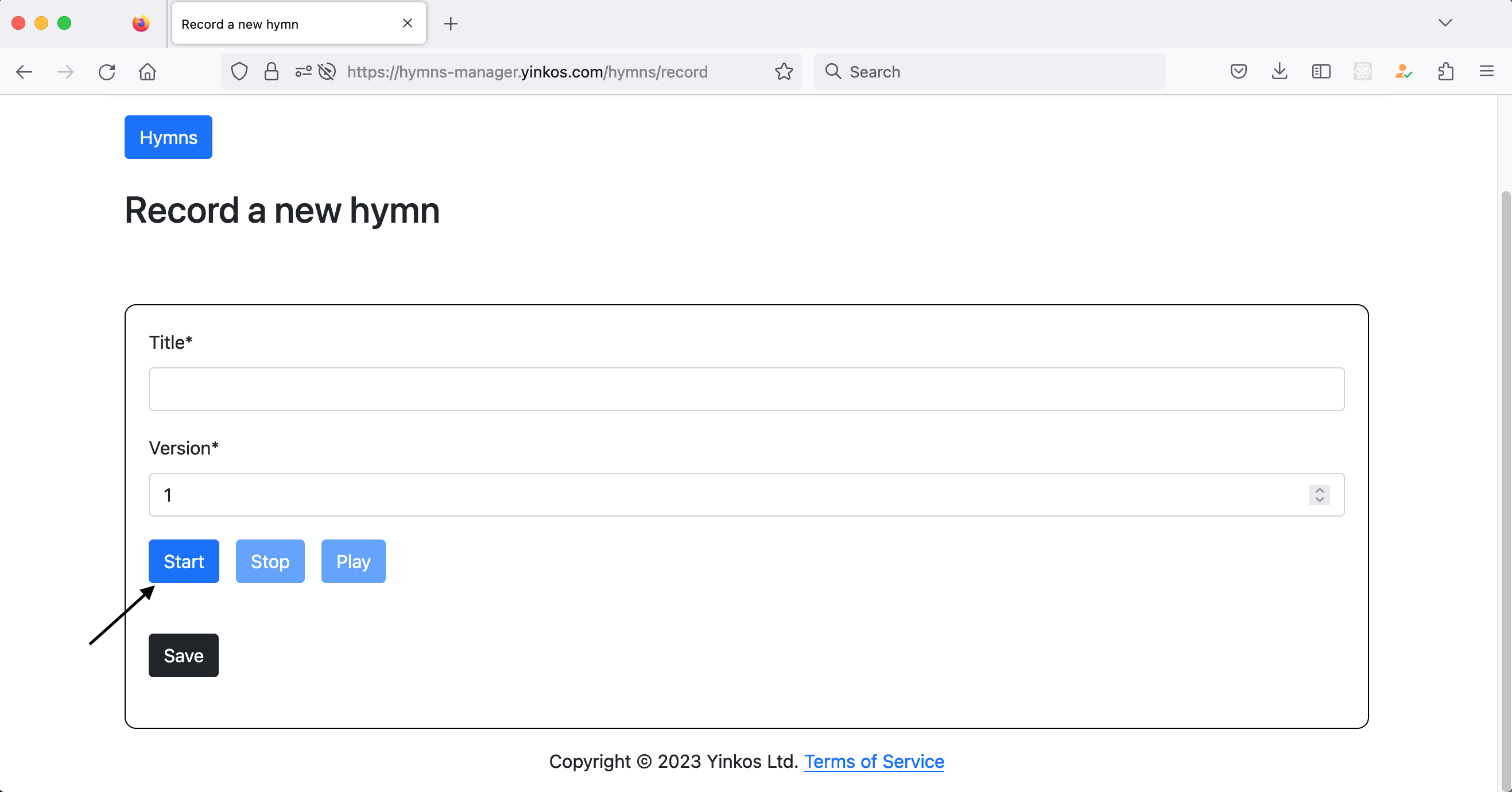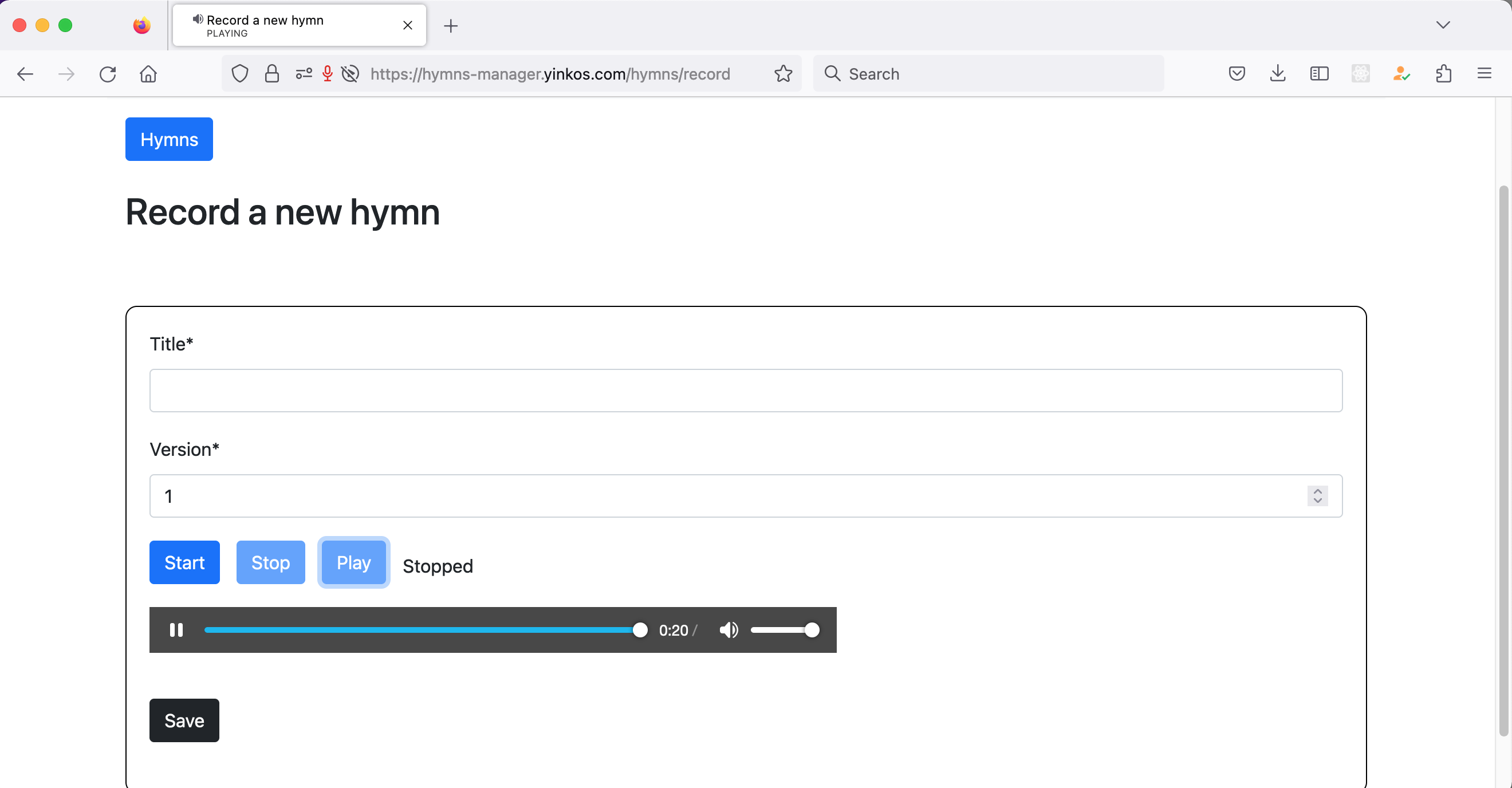Hi folks,
In this article I talk about how to invoke the next value an Oracle sequence specific number of times. Sequences are used to generate values for columns to produce auto-increment functionality.
We use the nextval to fetch the next value of a sequence.
To get the next value a number of times, say 10 times, run the following query
select level, mysequence.nextval from dual connect by level<=10;
That’s all for now. Till next time, happy software development.